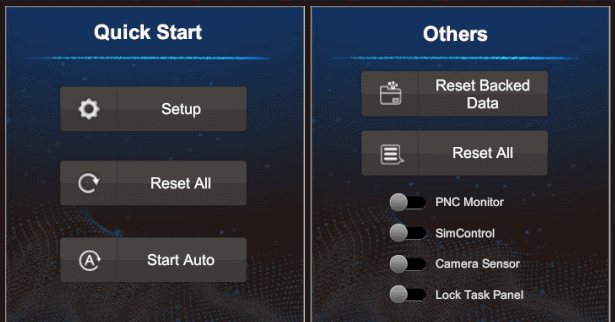[簡介]
透過複製Normal的node們,再調整成hover參數,會讓特效過場時,會更Smooth,而不會造成斷格感。
1.先將Normal版的node圈選起來,在node上按右鍵,選擇duplicate一份新的,這份新的就是hover的基底。

2.在Hover的Initialize中調整Set Velocity Random,從Min和Max拉出Periodic Total Time設定參數,目的是讓噴發的粒子可依照時間動態調整流動線的寛度,不會讓流動的線太死版。

3.在Hover的Update中調整Turbulence,從Scale的Y拉出Periodic Total Time設定參數,目的是讓噴發的粒子可依照時間動態調整流動線的電流幅度,不會讓流動的線太死版。

4.在Quad Qutput的Color/ Alpha over Life中的Gradient的顏色調亮一點,會有點聚焦的感覺

5.Hover的效果如下

6.將Normal和Hover的node都做好後,開始要連互動方式連起來,在Spawn的Start和Stop拉出node開啟Event,一個為Mousehover,另一個為MouseExit.
詳細操作可參考之前的文章:
VFX UI Mouse event實際場景製作要點-5
VFX UI Mouse event實際場景製作要點-7

7.點選3D-Object的Plane感應區 ,再inspector新增2個VFX Mouse event,一個是給 Mousehover,另一個是給 MouseExit用。

8.點選Hierarchy的3D-Object(Plane),Inspector中新增VFX Mouse Event Binder將其一組所製作的VFX拉入Target,將Event Name->Mousehover,Activation->On Mouse Over;另一組拉入 VFX拉入Target,將Event Name-> MouseExit ,Activation->On Mouse Exit

[小結]
這一系列文章,己經將滑鼠hover至Panel時,會有背景動畫及VFX效果,在不同Panel移動時,也會無斷點的smooth移動。